This week I received my CubieTruck and have been having a few issues getting it up and running. I hope this info helps some one else out there.
Steps to get the CubieTruck into FEL mode so that you can reflash a new image to the NAND.
- Unplug everything from the CubieTruck board.
- Plug the USB Mini cable into your computer with LiveSuit running and your image file selected.
- Hold down the FEL button on the CubieTruck and then plug the USB mini cable into the OTG port. Keep holding the FEL button until the red DC power LED lights and then release it, the board should go into FEL mode and LiveSuit will start updating the board.
If you get the “Too Many Device plugin…” error message in the console window it could be because the cable isn’t plugged into a USB 2.0 capable port on the PC or (as in my case) the USB mini cable was broken. (Broken USB mini cables appears to be a common problem when using the cable supplied with the CubieTruck.)
Purple/Pink Android screen on bootup, screen goes black after selecting something in Android.
I had the CubieTruck plugged into a monitor that was capable of doing 1440×900 max via a HDMI to DVI cable. It appears that the CubieTruck was trying to run the screen at 1080p (or some other resolution) and this caused the screen to freak out.
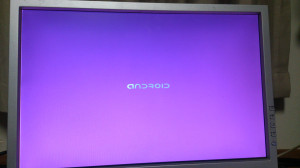
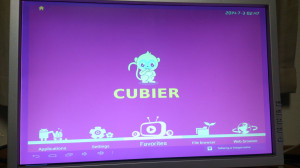
The solution was to plug a VGA cable in, unplugged the HDMI (the board appears to default to HDMI) and then boot. Once in Android I was able to run Settings -> Display -> Display output mode and then select the correct resolution for my screen.

