This morning we had a problem and needed to get Quickbooks 2006 running on Windows Small Business Server 2003, after the install we kept getting the following error when you tried to launch Quickbooks.
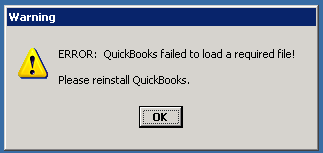
Error: Quickbooks failed to load required file!
A bit of searching online only turned up one forum entry where someone mentions that they got round the error by right clicking and choosing “Run As” and running it as there current user.
After a little experimenting I discovered that this method does work, but its kinda annoying having to put your login details in all the time.
For those of you who want to try it long hand the way to do it is as follows:
Right Click the icon, select “Run As…”
A “Run As” dialog will popup…
Select the bottom option, “The following user…”
Select your user from the drop down list.
Put your password in and click “OK”.
Quickbooks will then start normally, but as you can see thats a very long winded process to do every time you want to start it.
My trick is to use the command line app runas to run Quickbooks as the right person.
To do this copy your Quickbooks icon to create a new one.
Right click it and choose properties.
Set the “Start in” path to the path to your Quickbooks install, in my case thats “C:\Program Files\Intuit\Quickbooks Pro”
Next in the Target field put the following:
runas /savecred /user:username@domain qbw32.exe
Replace username@domain with your login and domain details.
The first time you run this shortcut it’ll bring up a command prompt window for you to put in your login password, once thats done it’ll save it and not prompt for it anymore and Quickbooks should now work.
