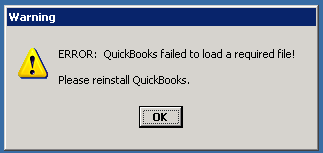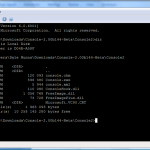A colleague at work had a problem on her HP ProBook after applying the HP Updates.
When attempting to logon to Windows you would get a message saying “Invalid Pointer” and then be taken back to the login screen, just pressing enter at the login screen (blank password) would do the exact same thing.
All my Googling showed that other people had the same problem and the recommended solution was to re-install Windows, which seemed overkill.
I’ve found a different way to fix the issue that is a little less drastic but will take a few minutes and some registry editing to fix. It appears to be the HP add-on/plugin that is wired into the login process to support the Finger Print reader that was failing.
These are the steps I followed to fix this issue:
Please be careful, this requires registry editing and other tasks that should only done by someone who knows what they’re doing.
- Boot into Safe Mode (During bootup press F8 and then select Safe Mode or Safe with Networking)
- Login normally using your password. (You’ll see that this login screen looks different and works correctly.)
- Follow these steps to allow uninstalling of applications under Safe Mode.
- Open Programs and Features in Control Panel, find the HP Client Security Manager application and select it. Then select Uninstall/Repair and perform a Repair following the onscreen instructions.
- Reboot the laptop and it should allow you to now login again.